


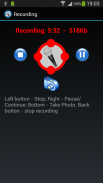
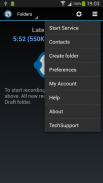
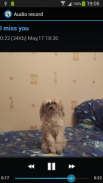
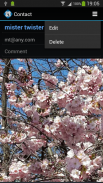
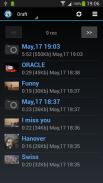
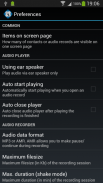
Simple Dictaphone

وصف لـSimple Dictaphone
Simple Dictaphone will be your helper in many cases, for example:
* You get an idea, do not have time to write it.
* To make a shopping list on the way to the store.
* Quickly dictate a message and send it to someone or group by email or directly to smartphone(s).
* Make a record of the meeting and send it to the absent employees.
* Save audio recording of the meeting and create summary document from it.
Information about the latest record is always on the main screen. Click on it to open.
New records are placed in the "Draft" folder. When you send record, it moves to "Sent" folder.
When a record is deleted, it is moved to the "Trash" folder. From "Trash" folder records are deleted permanently.
To open the list of folders, click "Folders". To display the records in a folder, click on it in the list.
You can create, delete and rename your own folders.
Delete and rename system folders ("Draft","Inbox","Sent" and "Trash") is prohibited.
When Simple Dictaphone starts as service, you can make a recording when the screen is turned off.
To start recording in background mode, shake the phone.
Single vibration indicates that the recording has begun.
To end the recording again shake the phone, dual vibration notifies you that the recording is completed.
Start recording by shaking is possible when the service is running and the application is closed.
Red icon in the status bar says that recording is in progress.
To be able to send records create your own list of contacts.
You can send notes via email or directly to another smartphone (this requires that you
and the recipients have created accounts).
You can attach images to your audio records.
When you click on the photo, it is displayed on the entire screen.
If sending message has attached photo, it also sent.
You can change various settings of the application: the number of records on the screen, vibration sensitivity etc. (menu Preferences).
Detailed instructions and Use Cases are on Developer's Website in section Apps / Simple Dictaphone.
</div> <div jsname="WJz9Hc" style="display:none">وسوف تكون بسيطة الإملاء مساعدك في كثير من الحالات، على سبيل المثال:
* يمكنك الحصول على فكرة، لم يكن لديك الوقت لكتابة ذلك.
* لجعل قائمة التسوق في الطريق إلى المخزن.
* بسرعة إملاء رسالة وإرسالها إلى شخص أو مجموعة عن طريق البريد الإلكتروني أو مباشرة إلى الهاتف الذكي (ق).
* تقديم محضر الجلسة وإرسالها للموظفين غائبة.
* حفظ التسجيل الصوتي لاجتماع وخلق وثيقة موجزة منه.
المعلومات حول أحدث المحضر دائما على الشاشة الرئيسية. اضغط عليها لفتح.
يتم وضع سجلات جديدة في "مشروع" المجلد. عند إرسال سجل، فإنه ينتقل إلى "المرسلة" المجلد.
عند حذف سجل، يتم نقله إلى مجلد "المهملات". يتم حذف من "القمامة" سجلات المجلد بشكل دائم.
لفتح قائمة المجلدات، انقر فوق "المجلدات". لعرض السجلات في مجلد، انقر عليها في القائمة.
يمكنك إنشاء وحذف وإعادة تسمية المجلدات الخاصة بك.
حذف وإعادة تسمية مجلدات النظام ("مشروع"، "صندوق الوارد"، "المرسلة" و "المهملات") محظور.
عندما يبدأ بسيطة الإملاء كخدمة، يمكنك جعل تسجيل عند تشغيل قبالة الشاشة.
لبدء التسجيل في وضع الخلفية، هز الهاتف.
الاهتزاز واحد يشير إلى أن التسجيل قد بدأت.
لإنهاء التسجيل مرة أخرى هز الهاتف، والاهتزاز المزدوجة بإعلامك أن يتم الانتهاء من التسجيل.
بدء التسجيل عن طريق هز هو ممكن عندما يتم تشغيل الخدمة ويتم إغلاق التطبيق.
يقول الأيقونة الحمراء في شريط الحالة التي هو في تسجيل التقدم.
لتكون قادرة على إرسال السجلات إنشاء قائمة خاصة بك من الاتصالات.
يمكنك إرسال الملاحظات عبر البريد الإلكتروني أو مباشرة إلى الهاتف الذكي آخر (هذا يتطلب أن
وخلقت المستلمين حسابات).
يمكنك إرفاق الصور إلى التسجيلات الصوتية الخاصة بك.
عند النقر على الصورة، يتم عرضها على الشاشة بأكملها.
إذا كنتم تعتزمون إرسال رسالة أولت الصورة، أنها أرسلت أيضا.
يمكنك تغيير إعدادات مختلفة من التطبيق: عدد السجلات التي تظهر على الشاشة، وحساسية الاهتزاز الخ (تفضيلات القائمة).
تعليمات مفصلة وحالات الاستخدام الموجودة على الموقع الإلكتروني المطور في قسم تطبيقات / بسيط الإملاء.</div> <div class="show-more-end">
























